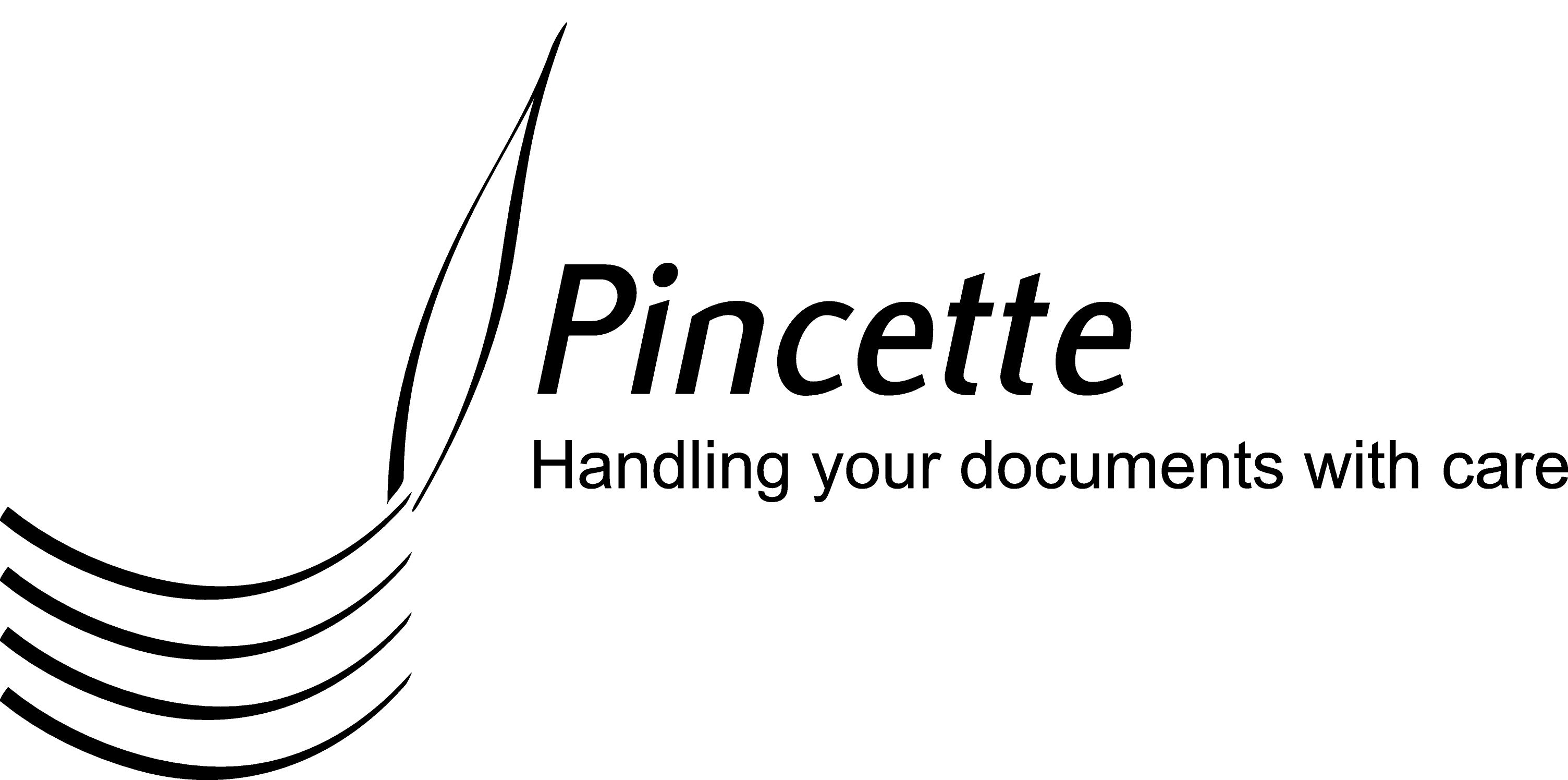DAVbox instructions
You can run DAVbox by clicking on the following link:
http://www.pincette.biz/davbox/launch.jnlp
The following links are alternatives with different options indicated
with the letter after launch
. The letter r
is for servers that
don't synchronize subfolders automatically. The letter l
is for servers
that don't support chunked transfer encoding and hence require the
Content-Length
header. The letter c
is for servers that don't
support compression. You only need these options if your server doesn't report
the lack of support for a feature in the proper way. In other cases DAVbox will
adapt itself automatically.
http://www.pincette.biz/davbox/launchr.jnlp
http://www.pincette.biz/davbox/launchl.jnlp
http://www.pincette.biz/davbox/launchc.jnlp
http://www.pincette.biz/davbox/launchrlc.jnlp
The first time the application starts it will ask for a license file.
You can either request a trial license or
buy one. From then on the application will
start itself each time you log in to your computer. If you want to reinstall
the license use the installation link and
provide the license.xml
file that was sent to you.
An icon will appear in the system tray. It has a menu attached to it.
With the menu-item Synchronizations
you can add local/remote couples
that should be synchronized. The Exclusions
item lets you define
filename patterns for files that should not be put on the server. The Inclusions
item does
the opposite. The filename patters in there are the only ones that are considered for
synchronisation.
If you use the Growl notification system make sure the network option
Listen for incoming notifications
is turned on.
Mac Users
It may be that the above links won't start in Safari on the Mac. In that case you can download the following disk images. These are merely wrappers around Java Web Start. The ending letters have the same meaning as with the links. If you want DAVbox to launch at login you have to add the app bundle of your choice to your login-items. Go either to the system preferences or place the app bundle temporarily on the dock and use the context menu.
http://www.pincette.biz/davbox/DAVbox.dmg
http://www.pincette.biz/davbox/DAVboxr.dmg
http://www.pincette.biz/davbox/DAVboxl.dmg
http://www.pincette.biz/davbox/DAVboxc.dmg
http://www.pincette.biz/davbox/DAVboxrlc.dmg
Running offline
In case of an outage of this site the above URLs will not be reachable. In order to be able to launch DAVbox anyway you should make a local shortcut. These are the instructions to create one:
- Windows
-
- Go to the control panel and launch
Java
. - On the
General
tab click on theView
button in theTemporary Internet Files
section. - Select DAVbox.
- Right-click on it for the pop-up menu and choose
Install Shortcuts
.
- Go to the control panel and launch
- Mac OS X
-
- Go to the folder /Applications/Utilities and launch
Java Preferences
. - On the tab
Network
click on theView Cache Files
button. - Select DAVbox.
- Right-click on it for the pop-up menu and choose
Install Shortcuts
.
- Go to the folder /Applications/Utilities and launch
- Linux (Sun Java)
-
- Open a terminal window.
- Type
javaws -viewer
. - Select DAVbox.
- Right-click on it for the pop-up menu and choose
Install Shortcuts
.
- Linux (OpenJDK)
- If anyone knows how to do that please send an e-mail to support@pincette.biz.